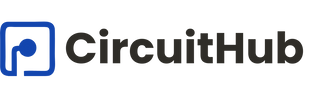Arduino is an open-source electronics platform based on easy-to-use hardware and software. It’s a great tool for anyone looking to get started with electronics and programming. Whether you’re a student, hobbyist, or educator, Arduino provides a hands-on approach to learning.
In this guide, we’ll walk you through:
- Setting up your Arduino environment
- Understanding the basic components
- Creating your first simple project: Blinking an LED
What You’ll Need
To begin, gather the following components:
- Arduino Uno: A microcontroller board that’s beginner-friendly.
- USB Cable: Typically a USB-A to USB-B cable to connect the Arduino to your computer.
- LED: A light-emitting diode for your first project.
- 220Ω Resistor: To prevent too much current from damaging the LED.
- Breadboard: A board for prototyping circuits without soldering.
- Jumper Wires: For making connections between components.
Setting Up the Arduino IDE
- Download the Arduino IDE: Visit the official Arduino website and download the version compatible with your operating system.
- Install the IDE: Follow the installation instructions specific to your OS.
- Connect Your Arduino: Use the USB cable to connect the Arduino Uno to your computer.
- Select the Board and Port:
- In the Arduino IDE, go to
Tools>Boardand select “Arduino Uno”. - Then, go to
Tools>Portand select the port that corresponds to your Arduino.
- In the Arduino IDE, go to
Understanding the Basics
Before diving into coding, familiarize yourself with the Arduino Uno:
- Digital Pins (0-13): Used for digital input or output.
- Analog Pins (A0-A5): Used for analog input.
- Power Pins: Provide 5V, 3.3V, and GND connections.
- USB Port: For programming and power.
- Reset Button: Restarts the program on the board.
Your First Project: Blinking an LED
Circuit Setup
- Place the LED: Insert the LED into the breadboard. The longer leg (anode) is positive, and the shorter leg (cathode) is negative.
- Connect the Resistor: Attach one end of the 220Ω resistor to the anode of the LED.
- Wire to Arduino:
Writing the Code
Open the Arduino IDE and enter the following code:
cppCopyEditvoid setup() {
pinMode(13, OUTPUT); // Set pin 13 as an output
}
void loop() {
digitalWrite(13, HIGH); // Turn the LED on
delay(1000); // Wait for 1 second
digitalWrite(13, LOW); // Turn the LED off
delay(1000); // Wait for 1 second
}
Uploading the Code
- Verify the Code: Click the checkmark icon to compile the code.
- Upload to Arduino: Click the right arrow icon to upload the code to your board.
- Observe: The LED should start blinking on and off every second.
Next Steps
Now that you’ve completed your first project, consider exploring more:
- Button-Controlled LED: Add a button to control the LED.
- Temperature Sensor: Read data from a temperature sensor and display it.
- Servo Motor Control: Use a potentiometer to control a servo motor.
Conclusion
Embarking on your Arduino journey opens up a world of possibilities in electronics and programming. With just a few components and some creativity, you can build countless projects. Happy tinkering!